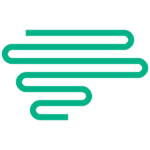If you need to reinstall Windows 10 on your new computer, you might wonder how to find your product key. Depending on how you got your copy of Windows 10, you might have a product key or a digital license. Here are some ways to retrieve your product key using PowerShell or Command Prompt.
Using PowerShell
- Open PowerShell as an administrator by right-clicking on the Start button and choosing Windows PowerShell (Admin).
- Type or paste the following command and press Enter:
(Get-WmiObject -query 'select * from SoftwareLicensingService').OA3xOriginalProductKey- You should see your product key displayed on the screen.
Using Command Prompt
- Open Command Prompt as an administrator by right-clicking on the Start button and choosing Command Prompt (Admin).
- Type or paste the following command and press Enter:
wmic path SoftwareLicensingService get OA3xOriginalProductKey- You should see your product key displayed on the screen.
Using a Volume License Product Key
- If you have a volume license product key, you can activate Windows 10 using the following steps:
- Press Windows key + R to open the Run dialog box.
- Type or paste the following command and press Enter:
slmgr.vbs /ipk- Replace with your actual product key.
- You should see a message saying that Windows 10 is activated.
Using a Digital License
- If you have a digital license, you don’t need a product key to activate Windows 10. You just need to sign in with your Microsoft account that is linked to your digital license. Here’s how to do that:
- Go to Settings > Update & Security > Activation and click on Add an account.
- Enter your Microsoft account credentials and click on Sign in.
- You should see a message saying that Windows 10 is activated with a digital license linked to your Microsoft account.
Which Method to Use?
To check if you have a product key or a digital license, you can go to Settings > Update & Security > Activation and look at the activation status. It will tell you if you have a product key or a digital license.
We hope this blog post helped you find your Windows 10 product key or activate Windows 10 with a digital license. If you have any questions or feedback, please leave a comment below.
- Where do I find my Windows 10 product key? from r/techsupport on reddit
- How to find Product Key? from r/windows on reddit